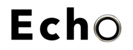Installing The 3CX Desktop Client
Print
Modified on: Thu, 19 May, 2022 at 10:51 AM
The 3CX Client
Login to the Web Client
Open the “Your User Account on your New 3CX System” email.
Click the Web Client URL.
Login with the credentials in the email.
Download the Windows / Mac Desktop App
Manage your status & queues
Set your status by clicking on your Avatar: 5 options available.
Your status changes to yellow when your line is busy.
Customize status / forwarding rules: “Avatar > Your Name > Status”.
Did you find it helpful?
Yes
No
Send feedback Sorry we couldn't be helpful. Help us improve this article with your feedback.